Sleep Intimate Undress System
This page covers how to test undress and identify your gear for Sleep Intimate - R (or Sleep Intimate - XB1 / XOXO). The undress system will automatically remove, or keep on, clothing or armor items depending on situation and what items you want to wear to bed. Jewelry remains worn, but you may mark a jewelry item to remove for bed using undress check. Identify sleep clothing to automatically change outfits for bed. If a jewelry item comes off for bed and it uses armor body slot 55-58, or 61/FX, you may keep it on by setting Undress Extended Slots to Never.
If missing a holotape, go to the chem station to craft, Sleep Intimate -> [Settings] Sleep Intimate. In Pip-boy, the holotape will appear near the bottom of the Misc category (default sorting), and you may adjust preference to move holotape to the top. PC users may use MCM.
Let’s begin by checking for recognized gear then perform a test undress to find out if your character is ready for intimacy.
first: locate a bed
Be near a bed to perform an undress check. If your character has not been to bed yet then initialize the undress system using the holotape, Initialize Undress System. If you do not find the initialize option and have Sleep Clothes Menu, Backpack Menu then the system has already started.
check gear
The undress system recognizes the following gear categories:
- backpacks / pouches
- masks
- eyewear - eye-glasses / sunglasses / goggles
- overcoats / jackets
- sleep clothing - equip for bed
- (PC only) intimate clothing (like a nude-suit, sex clothing)
- Extras - everything else to strip for bed
- exceptions - used by Sleep Intimate only; no player access
Armor items using standard slots will be removed for bed unless it is found within the exceptions list. One example is the Pack Necklace which uses the armor-torso slot, but it’s also jewelry. Items using extended slots will generally stay on for bed unless added to Extras list.
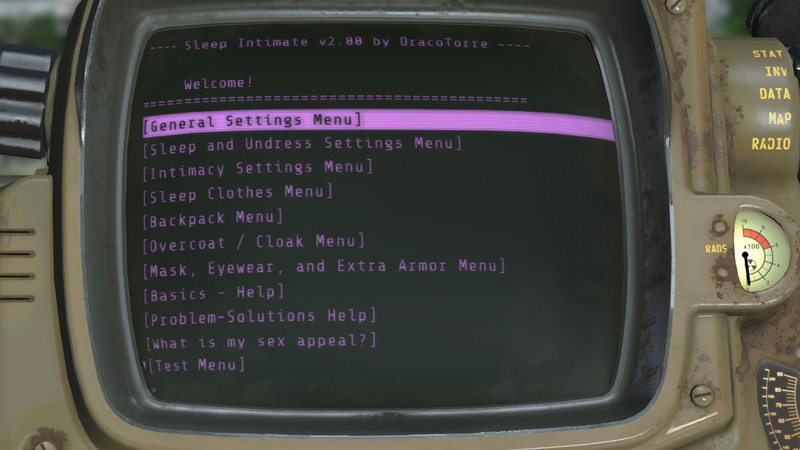
1) backpack
When the undress system removes your backpack your character receives a carry bonus to avoid penalty during sleep or sex, so it’s a good idea to make sure your pack is recognized.
Equip your backpack. Open the [Settings] Sleep Intimate holotape and select, Backpack Menu. In the header above the double-line a message tells you if Sleep Intimate recognizes an equipped backpack or not. If not then select Mark item as backpack / pouch. Go to inventory to remove your backpack and equip it again. A notification should mention found a backpack.
Adjust the carry bonus as desired within the Backpack Menu.
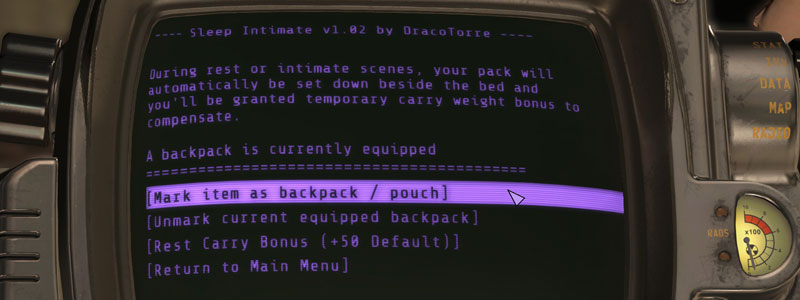
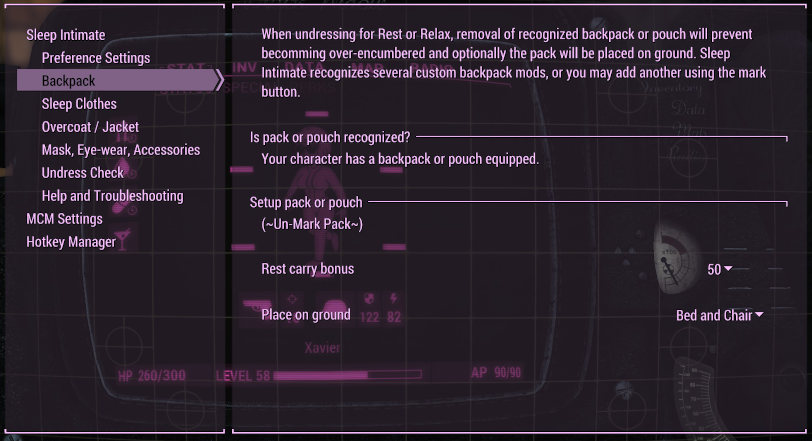
2) sleep clothing
Sleepwear found within inventory will be automatically equipped for rest in bed. Some mods, like “Lacy Underwear” and “Sporty Underwear,” Sleep Intimate recognizes as sleep clothes. When worn the Sleep Menu header will mention if a recognized sleep outfit is equipped. Any outfit may be marked for sleep clothing, but clothing using main body (slot 33) works best for player character or companion. Body slot 58, or slot FX also may also work for player character. For PC only, nude-suit or sex outfit may be marked as intimate clothing which will remain worn for intimacy, but not auto-equipped.
The outfit marking feature identifies your selection on equip, so be aware of custom armors that auto-equip some items may lead to misidentification. In the Sleep Intimate holotape, open Sleep Clothing Menu and select Mark item as sleep clothes. Go to inventory and equip desired clothing item. If already equipped, remove and equip again. A notification should inform that the item has been identied. To identify companion’s sleep clothing, use the Trade menu to equip on companion.
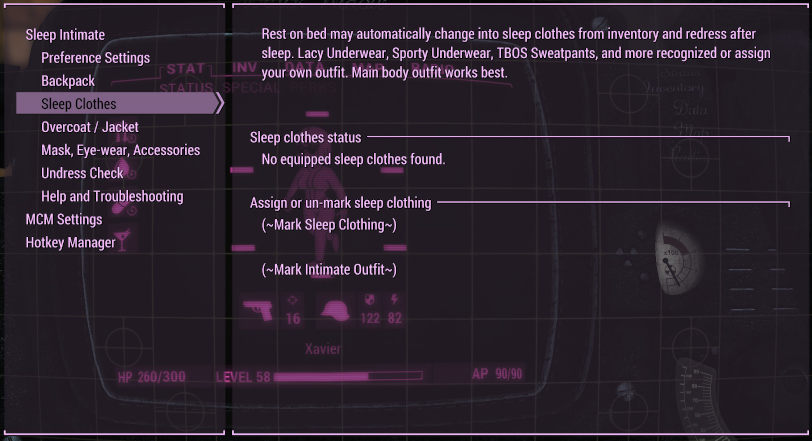
3) overcoat / cloak / jacket
Individual overcoat (not part of an outfit) may be marked. Situational undressing may treat overcoat differently during winter. By default the system handles wearing up to two coats/jackets together so both removed for sleep. If your two coats/jackets using different body slots not intended to be worn together, you may change preference, Multiple Coats Equipped, to prevent. On prevent preference, if a second coat/jacket equipped and you forget to remove the other, about a second after exiting Pip-Boy the previous coat/jacket will be removed by the system.
Equip your coat. In the Sleep Intimate holotape, open Overcoat / Cloak Menu and review the header to see if the coat is detected (or two coats detected). If not, select Mark overcoat / cloak. Go to inventory, remove coat, and equip again. A notification should mention if the coat has been identified.
4) Masks
Decide if you’d like a mod mask to remain on or remove for bed. Equip the mask then check the Mask, Eyewear, and Extra Armor Menu. The header informs if the mask is marked or not. Use Mark or Unmark selections as desired.
5) Eyewear - eye-glasses, sunglasses, goggles
Options for removing eye-wear: always, sleep-only, never. Adjust your preference in the Mask, Eyewear, and Extra Armor Menu. If your mod-armor eyewear is not recognized and want it removed for bed then mark as a mask or see the Extra Armor section below.
6) Footwear
Intended for using with custom shoes, socks, or stockings mod allowing some extra control for sleeping and intimacy. Identify using the mark feature and equip. Undress preferences: always, for-bed, or rarely.
7) Extra Armor
If in bed some mod items refuse to come off, those items most likely use extended body slots. Add them to the Extra Armor list. Perform an undress check by following the steps below.
undress check
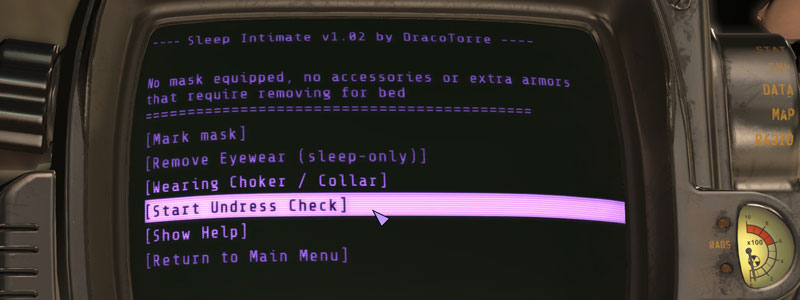
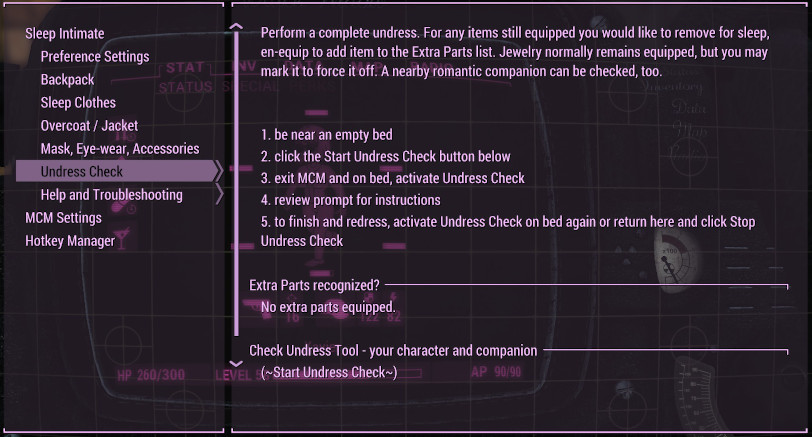
Be near a bed and dressed in your outfit. Before starting undress check, make sure your backpack is identified as a backpack. These instructions are included within the holotape.
- open the [Settings] Sleep Intimate holotape and select the Mask, Eyewear, and Extra Armor Menu
- select Start Undress Check and exit Pip-boy
- activate Rest on bed - your character will undress without getting into bed
- remove any apparel item you wish to remove for bed - the system will add them to the Extra Armor undress list
- once finished, return to the holotape, Mask, Eyewear, and Extra Armor Menu, and select Stop Undress Check
If you have more modded armors to test, equip them and perform the undress check again.
return to Sleep Intimate - R main page or Sleep Intimate - XB1 / XOXO page