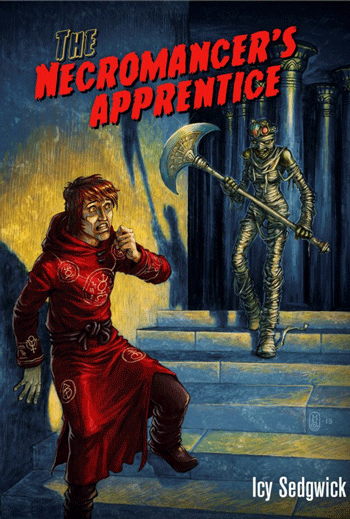Posts
Extended Characters on iPad
Some symbols and characters aren’t easily found on the iPad or iPhone on-screen keyboard, but more are right there at your fingertips. The tap-and-hold (hold-press) is a common function on the iPad, but not always apparent to everyone to try. By the way, double-tap the shift key for caps lock.
The iPad/iPhone on-screen keyboard supports the tap-and-hold revealing extended character set. Just tap-and-hold a key and slide up to select an extended character. Most of the extended symbols and characters are found where they make sense such as á is above a.
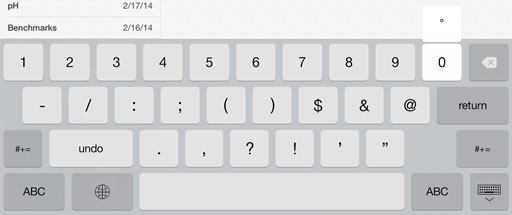
Some examples on the US keyboard style:
- degree sign ° such as 62°F, tap-and-hold the zero key
- mid-dot · is above the hyphen (tap “123″ key, above “#+=” key)
- back-slash \ is naturally above the fraction slash
- ellipses … is above the period
- ¿ is above ?
- ‰ is above %
Sadly, many common math symbols are missing, including ≤ ≥, which seems peculiar, for a math-guy I suppose.
Naturally, keyboard settings for other languages may get you to commonly used characters for that language easier. I sometimes temporarily switch to the Spanish or German keyboards to get at some characters I need often.
To include other languages on your iPad, go to Settings and select “General” then “International” and “Keyboards.” Tap “Add New Keyboard…” and select the one you want to include. On your on-screen keyboard, switch languages by tapping the international key found beside the spacebar.
Dee Count v1.67
Dee Count for iPad update for v1.67 includes the following changes:
- +/- button toggles addition and subtraction modes with option to hide in Settings
- fixed import inventory details error
- improvements for 64-bit devices
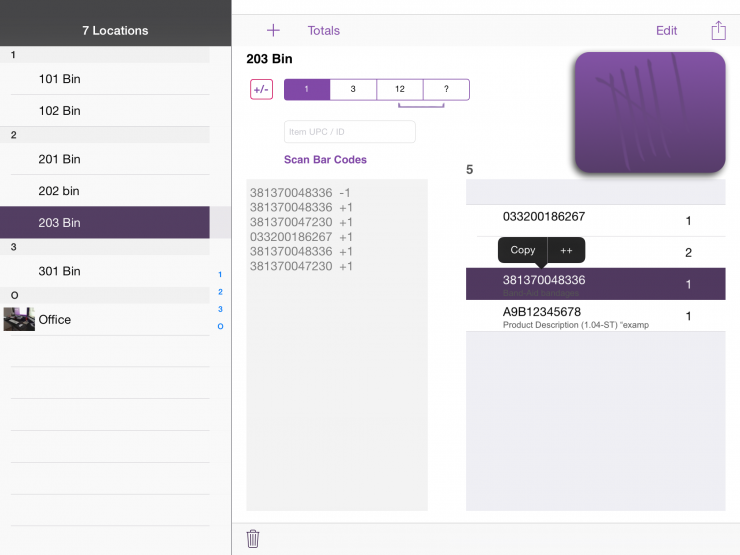
Subtraction
To fix an error, or if someone purchases a product during counting, you may subtract the count from the location. The old way to change a value was to delete the item from the location and add back to difference. Subtraction mode makes it a bit easier.
To subtract, or decrement an existing item count, tap the +/- button. The button will turn red, and the count-by buttons will show negative numbers. After a subtraction, Dee Count will revert back to addition mode automatically. The button filled-in with red is a reminder that you are subtracting counts.

In subtraction mode, the increment button (++) on the item menu becomes a decrement button (+-). After subtracting a count, the button automatically reverts back for normal counting.
Settings
For extra safety while counting, you may wish to avoid risk of accidentally subtracting. Hide the +/- button in the Settings App by switching the toggle. You may unhide the button later.
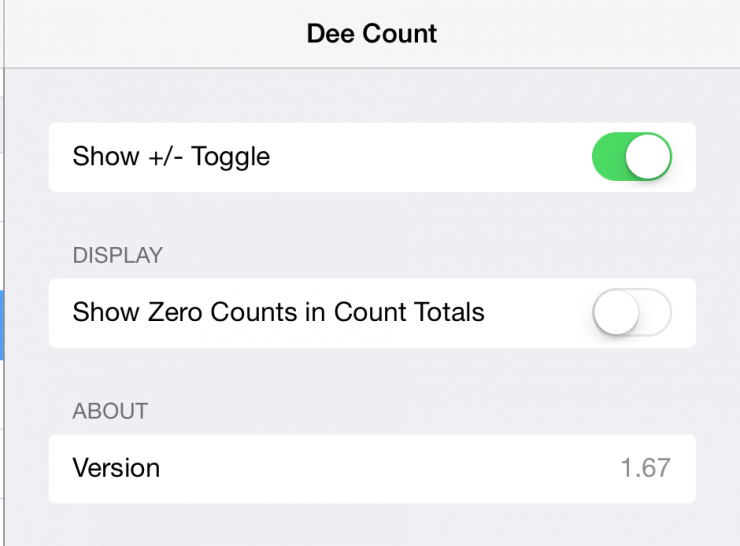
You may also set your preference to display items with zero counts in the totals list. Deleting an item will remove it from the list unless there is an inventory count comparison. Subtracting to zero will not remove it from the list.
Import Inventory Details
After the latest fix, be aware of a limitation to importing text files from your computer on encoding. Best results are with Unicode UTF-8 and Windows 1252 encodings. If you don’t know what that means, don’t worry about it. The default on the majority of PCs or Macs in Western Europe and US should be fine. See example for more details.
Improvements for 64-bit
Minor internal changes for better compatibility with 64-bit devices (iPad Air) only. No support for super-extra large count numbers added. Sorry, you’ll still want to keep your counts under 2 billion or so.
Moon Blood

Just before the clouds moved in, I captured a few shots of the lunar eclipse with my telescope. The heavy moisture in the air shows in the photos, but turned out pretty good considering the weather. The clouds covered the moon before totality, so these images lead up to total eclipse.

Lunar Eclipse Blood Color
Moon passes through Earth’s shadow hiding from the touch of Sun’s light. The color we see is due to refraction of sunlight passing through Earth’s atmosphere giving Moon an orange-red, or blood color. If Earth lacked an atmosphere, Moon would hide in darkness. The shade of red depends on how close to totality and the level of refraction caused by varying particles in Earth’s atmosphere.
Equipment
My camera, a digital Canon Rebel, was attached to my telescope, without an eyepiece so that the telescope acts as a big telephoto lens of 2024mm focal length. The telescope, Schmidt-Cassegrain style with 8-inch primary mirror, even looks like a big telephoto lens. A motor helped keep telescope aimed on the moon during the relatively long exposures with the camera set on bulb setting. I counted the exposure length in my head. A button on a wire allowed me to open and close the shutters without shaking the equipment.
Exposure length for these two images were just over 2 seconds for the first and nearly 4 seconds for the second when the eclipse was nearing totality. In comparison, normal exposure time for the full moon without Earth’s shadow would be a fraction of a second.

Guest Post: Icy Sedgwick on the Novella
The novella has been enjoying somewhat of a resurgence of late, perhaps in part due to the rise of the e-reader. Usually defined as being somewhere between a short story and novel in length, the novella allows an author to experiment with an idea that’s too long to be shoehorned into 5000 words or less, but not quite enough to sustain 80,000 words of multiple plotlines, varying character viewpoints and so on. Some of literature’s classics are considered to be novellas, such as H. G. Wells’s The Time Machine, George Orwell’s Animal Farm, Charles Dickens’s A Christmas Carol, and Ira Levin’s The Stepford Wives. It’s beyond the scope of this post to try and pin down the exact word count, but to qualify for the Hugo, Nebula, British Fantasy or Black Orchid Award in the novella category, you’re looking at between 20,000 and 40,000 as a maximum word count.
Continue reading...Dee Count Search
Dee Count for iPad counts inventory and helps find where each item was counted at. This brief example shows how to setup for counting, find all locations a specific product was counted at, and export count totals including locations.
Example: Stock Room With Numbered Bins
Let’s say we have a large stock room, or warehouse, organized by bins with each bin marked and organized by numbers. We have bins 101-104 in one area, and bins 201-205 in another. Each bin contains several products, such as toothpaste and bandages, where some products may be in several different bins.
We could name our first location, 101, but later we may decide to add a shelf or pallet. Let’s call our first bin, Bin 101.
Dee Count begins with one location called, “New Location.” Change the name to Bin 101 by tapping the Edit button, clearing out the old name, entering our new name, and tapping Done. (We could also take a photo of our bin, but all our bins look the same.) To add another bin, tap the plus (+) button and enter the name.
Count Items by Bar Code Using Camera
To count products in the bin, we may add manually, use a bluetooth bar code scanner, or scan bar codes using the iPad camera. We’ll scan using the camera.
Tap the Scan Bar Codes to open the camera view. This view will stay open until dismissing it so we can count quickly. To prevent accidental counts, the scan view will indicate a recognized bar code with a blue box and tap the view to add the indicated code. Tap in each bar code. When finished with this bin, tap outside of the camera window to dismiss the camera view.
Continue reading...