How to Install Skyrim Body Mods, Dual Sheath, and Animations
Article #5 in a 12-part series.
- 1 - Upgrade Skyrim with Mods
- 2 - Skyrim Immersion: Environment
- 3 - Pretty Skyrim: Elements
- 4 - Skyrim Life
- 5 - this article
- 6 - Pretty Skyrim People
- 7 - Skyrim Gear 1: Clothing
- 8 - Skyrim Gear 2: Akavir
- 9 - Skyrim Gear 3: Light Armor
- 10 - Skyrim Gear 4: Heavy Armor
- 11 - Setup for Script Work with Bethesda's Creation Kit and Notepad++
- 12 - Body Conversions for Skyrim Using BodySlide, Outfit Studio
Dragonborn always looked like a robot when standing or sitting, and have you noticed how woman walk exactly like men? It might also be nice if a secondary weapon shows on a character. New stand or sit idles are easy fixes, but dual sheathing or special body physics (boob jiggle or combat) require some extra steps.
Here I cover how to install new bodies, with or without breast and butt physics, new animations for idles or walks, and having two sheathed weapons show up on your character. In another post I cover my choices for body replacers, skin textures, and more on making characters pretty.
Keep in mind that some non-FNIS custom animations replace existing animations, and for each action you generally get one animation. Your character can sit in a different position, cross-legged or whatever, and will always sit that way with a few exceptions. I share a couple suggestions below under step H.
Dual sheathing, including shield or staff on back, needs a special skeleton. Boob physics (HDT) requires a new skeleton and supporting body mesh. I’m using XPMSE skeleton since it has both covered along with many popular body meshes. For best results certain requirements, including optional animation packs, must be installed before installing XPMSE.
Use a mod organizer supporting FOMOD, such as NMM or MO, to include install options. If you’re new to installing mods, see my first post in this series.
Installation order matters:
These install steps are based on documentation for XPMSE by Groovtama. Follow the steps no matter if you want breast physics or dual sheath. I bet you never considered boobs and swords depended so much on the same things. You’ll want to follow the same order for hair and cape physics, too. This tutorial assumes you want HDT physics for body jiggle. Other pure-animation BBP mods also exist that don’t require HDT Physics Extensions.
Review the XPMSE description page for mods not compatible which include some HDT equipment.
After installation of other mods, you may review load order on this Google doc by the HDT Physics Extension team.
Terminology
- body mesh replacer: the shape of the character’s body supporting animations given a skeleton.
- (T)BBP (Tender) Breast and Butt Physics. Uses animations (such as walking) for jiggle.
- BBP-HDT: Requires HDT Physics Extensions for jiggle reacting to character motion.
- HDT-PE: Physics Extensions supporting body, hair, capes, wings, etc using the same in-game Havok engine.
- skeleton: same idea as your body, but may include extra bones for breasts, belly, or butts. Hair and capes may have their own skeletons.
Note that some (T)BBP options may be pure animations without HDT physics. For these you need a supported walking, running, or combat animation that include bode jiggle. HDT body jiggles reacting to character motion using the in-game physics engine.
A. Install first in this order
This example assumes HDT-BPP physics using the Havok engine which requires SKSE, XPMSE skeleton, and HDT-PE for original Skyrim.
- SKSE, available on Steam
- SkyUI (optional, but handy for MCM)
- Realistic Ragdolls and Force
- Fores New Idles (FNIS)
SkyUI includes a mod-control menu (MCM) that some mods support to include options or more information. One of my steps below include using SkyUI’s MCM to select weapon sheathing options. Many body movement sequences and custom animations use FNIS. It comes with a generator that you’ll need to run whenever you add or remove a mod that uses FNIS. We’ll generate after a few steps.
B. Install female body
For widest custom clothing and armor support, I recommend “Caliente’s Beautiful Body Edition” (CBBE), “DIMONIZED UNP” by dimon99, or SeveNBase. With extra work outfits may be converted to whatever you choose. The defaults are nude, but several include underwear options or search for prettier underwear mods. You may install new skin textures after this or at a later time. Boob jiggle requires a BPP body mesh. To add BPP to UNP, you have several choices.
For CBBE with HDT BPP:
- Install Caliente’s Beautiful Bodies Edition (CBBE). Choice of CBBE-Curvy, CBBE-Slim, or CBBE-Vanilla.
- Install BodySlide 2 and Outfit Studio by Ousnius and Caliente.
- Open BodySlide from your Skyrim\Data\CalienteTools folder.
- For Outfit/Body on top-left, choose CBBE Body HDT
- Choose your Preset. I chose CBBE Slim.
- Press the Build button at bottom.
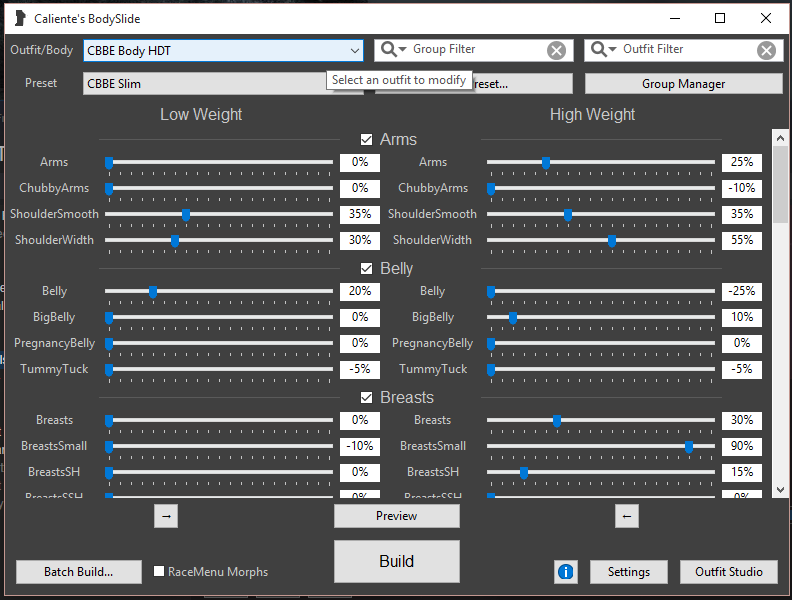
Optionally, install new skin texture now or later. I use “Mature Skin” 2. Your undressed female characters have BBP, but clothing or light armor also needs to support when dressed.
C. Install male body
Again, defaults are nude, but include underwear options. I like the “FavoredSouls” mesh option in “Better Males” best, but SoS-lite (adult site) isn’t bad either.
- Better Males comes in choice of “Sundracon” or “FavoredSouls” body meshes.
For “Better Males” if you want different body size than default, you’ll need to do some manual copying by moving contents of labeled sub-folders.
D. (Optional) install custom combat/sheathing animations
I tried this out, but ended up not using these animations. Some animations are covered by XPMSE. The installer lists multiple animation replacements that you may pick with checkboxes. If you want one, best installed before XPMSE.
E. Install the skeleton
- Install RaceMenu before XPMSE.
- Install XP32 Maximum Skeleton Extended 3 (XPMSE) by Groovtama:
Leave most of the options at default unless you have other mods that apply. The descriptions explain everything. Overwrite previous skeleton files. Note in general, XPMSE should be late in load order. When installing other skeleton animation mods, run LOOT or check your load order. Even if you don’t plan on using “RaceMenu” to craft your character’s face, I recommend using it for improved functionality with XPMSE and you might decide to play with “RaceMenu” in the future.
Note that some older help posts recommended deleting the female skeleton, but as noted in big, bold letters on the XPMSE page, do NOT delete the skeleton file.
F. Install physics
- Install HDT Physics Extensions by HydrogensaysHDT
- Install HDT Breast And Butt Physics by threedeedevil
Note that older tips suggested adding a [HAVOK] section to your Skyrim.ini, but with latest extensions it’s been recommended (“Skyrim Stability Guide”) to leave as default with iNumThreads=1.
This is a good time to run LOOT, Wyre Bash, or similar tool to make sure the load order is good and XPMSE is positioned correctly (after any body plugins) according to Groovtama.
G. FNIS generate
Located by default at Skyrim/Data/tools/GenerateFNIS__for__Users as GenerateFNISforUsers.exe. You’ll need to run this each time you add or remove a FNIS animation. Likely, you’ll need the “SKELETON Arm Fix” option. Gender-specific animations may need checking if using gender-specific animation mods such as “Pretty Combat Animations” by dualsun. Only include other options if you have the relevant mods.
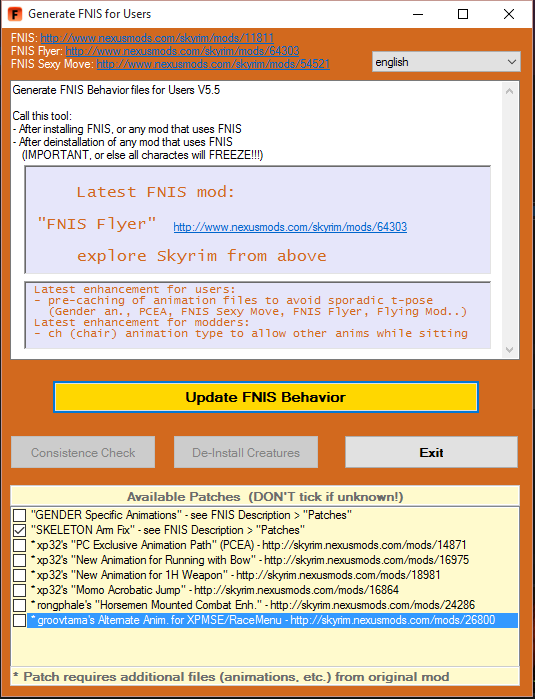
If you load a game and your character stands with arms and legs stuck outward (t-pose), run this generator again.
Be aware that adding a high number of animations increases the chances of CTD (crash) when loading a saved game. Note the number the generator reports and aim for no more than a couple thousand. I recommend not including pose mods on regular play-through; load when you want to take screenshots and unload before continuing play. Workarounds include loading older save file first, or disabling unused animations from animation index text files and re-generating FNIS. Best to plan play-through around heavy-animation mods, choosing supporting mods for that theme, to keep the memory usage down.
H. (optional) Add new idle and walk
Let’s fix the robotic sitting and standing with some simple replacers. “Pretty Female Idles” and “Pretty Sit Idle” doesn’t require FNIS and replaces the default sit and stand with one of each among choices from the installer. Check each example picture to see which one you like including a couple combination poses which your character will switch between. “FNIS Sexy Move” changes how women walk. It uses a weird token system in inventory so each NPC will remember her walk, but you may turn it off in MCM. While in MCM, select which walks not to include and if to include while wearing armor. Some of the walks appear too exaggerated for me. This also changes the female run which looks a bit on the girlish side. Remember to run FNIS Generator again.
- Pretty Female Idles by dualsun
- Pretty Sit Idle by dualsun
- FNIS Sexy Move by fore (run generator)
I. (optional) Dual Sheath Redux (DSR)
Before installing DSR, you may want to run LOOT, Wyre, or similar tool to make sure the load order is correct at this point paying attention to XPSME position as explained by Groovtama.
This mod will add a second weapon on the character’s belt, optionally put shield or staff on back. Consider that “Dual Sheath Redux” is a cosmetic mod, and that it may increase script activity with NPCs and compete with other area scripts. NPC shields on back may be disabled in MCM. Also, some custom weapons may not be supported. See the description page for details.
If you want “Campfire”, “Arise - Black Sacrament”, “War Within Weapons”, or other mods with “Dual Sheath Redux” support, install them now. If added later then run patcher again.
- Make sure you have Java 8 installed. If not, get it.
- Install Dual Sheath Redux using NMM or another mod organizer.
- In installer, check the box for Other Mods which will detect “Campfire” and others.
- Go to your Skyrim/Data/SkyProc Patchers/Dual Sheath Redux Patch/ folder.
- Run Dual Sheath Redux Patch.jar
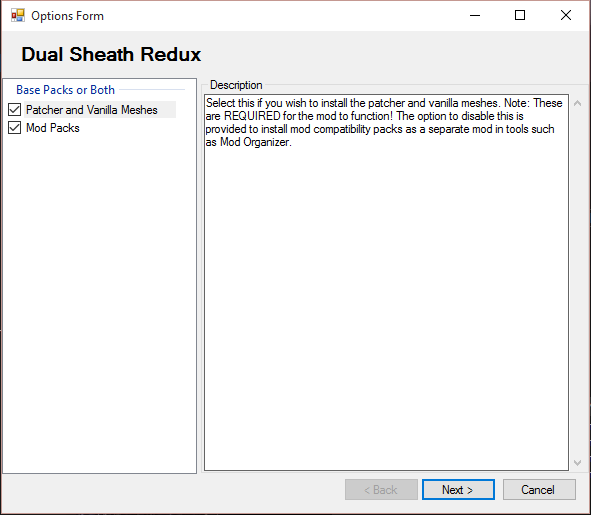
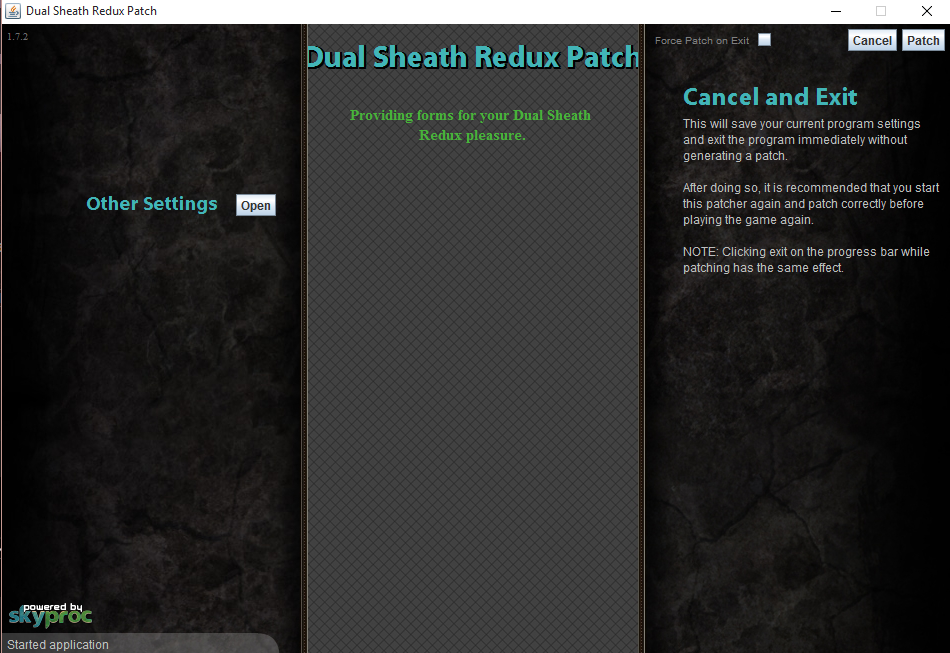
After adding a new mod, run the patcher again. Naturally, the patch file must load after weapon and armor plugins. It may be easiest to keep the patch file last so as not to have to move it whenever running the patcher.
J. (optional) Sheath style options

Some mods support alternate styles, but you may want other styles for other weapons. Do you like two swords on back? Easy. With custom sword drawing animation? Depends. XPMSE covers some, or if you did step D, you may have it. Keep in mind that these animations are 1-to-1 replacers, so changing them mid-game or having different animations for different characters may not happen without extra work. Using the MCM, you can let each character sheath their weapons in different styles.
- Open MCM and select XPMSE
- Select “Styles”
- Browse the weapon types and make your change. The screenshot below shows two swords on back selected.
- Check your character. If it’s not working, try un-checking Style Fitting Animations, check your load order, or find out if another mod has replaced the corresponding animation.
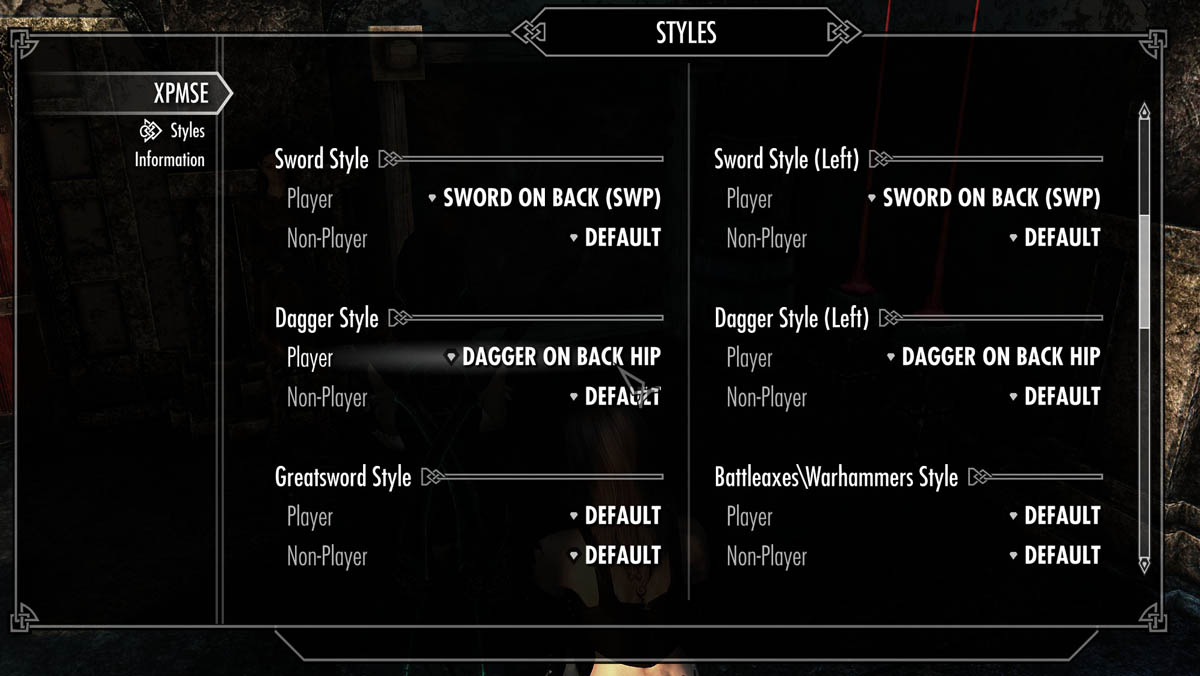
(T)BBP/HDT clothing and armor
Select your favorite clothing and armor supporting your body type. It doesn’t make sense for armor to jiggle, except perhaps lightweight leather, or limited breast coverage, but most clothing should. If you customized your body, or chose a preset other than default, look for BodySlide files or create your own. If you’re using DSR, remember to run patcher after adding a new custom armor.
Here are a few CBBE-compatible mesh mods to get you started:
- Caliente’s Vanilla Outfits for CBBE (no BPP) to fit outfits to your preset.
- Omnisway Clothing Replacer - CBBE BodySlide BBP to update clothing for BBP with your preset.
- Gwelda Dawnguard Armor has optional CBBE-BBP and BodySlide files.
For “Omnisway Clothing” use BodySlide to pick which clothes you want to update, adjust preset, and build.
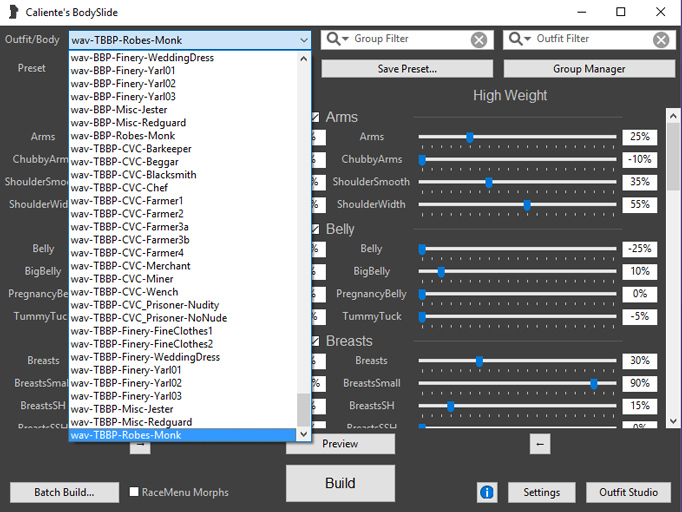
If your favorite outfit doesn’t support your body type or BBP, see my tutorial “Body Conversions for Skyrim Using BodySlide, Outfit Studio” (#11).
Common issues
Check your character and NPCs for animation, custom idle, custom walk, and skin textures. If you find a problem, review installation order and mod load order. Pure texture replacers can be re-installed, and pay attention to file overwrites to achieve your desired result.
Character stuck with arms and legs out
Ensure XPMSE skeleton is installed correctly. Run FNIS generate.
Female vampire character burnt-face
The “Dawnguard” burnt-face happens after your vampire character spends too much time in sunlight and you’re using custom body texture.
- avoid sunlight
- toggle vampire lord
- or copy your custom femalehead files (2) over femaleheadvampire files in Data\textures\actors\character\female folder
Neck seam / mismatched head-body colors / dark vampire head
The problem may occur on just NPCs, only your character, or just vampires. Causes include mismatched textures (custom face doesn’t update body), wrong installation order, unintended file overwrite occurred, loose files leftover from old installation (removed mod) that don’t belong, or a mod missing updated face-gen data. You do not need another mod to fix neck seams. A neck-seam mod is a bandage leaving the source of the problem still in your data.
Note: using the console command on selected NPC, “setnpcweight 10” may temporarily fix the issue, but neck seam may return. This indicates a problem loading correct data due to extra loose files or mod conflicts.
- Neck seams or color mismatch: Check if your chosen face texture updates the body. Re-install custom body/face texture(s), or check for old loose files that need removing.
- Neck seam/color mismatch for just one NPC: check for mod updating facegendata file, or left over file from old mod. Try updating the face-gen data file for the NPC using Creation Kit: export with Ctrl+F4 on selected NPC.
On using Creation Kit (CK) to export face-gen data:
For Dawnguard characters, you may need to edit \Skyrim\SkyrimEditor.ini with bAllowMultipleMasterLoads=1 and bAllowMultipleMasterFiles=1 under [General] section.
- Open CK and select File->Data and choose any body or texture esp-plugins you may have. (yes to all on warn)
- Go to Character->Actors and race (for Hert, choose Nord).
- Type in character’s name in filter.
- Find character entry indicated by “NPC” tag.
- Select NPC entry and press Ctrl+F4. Say yes to export face data.
If many vampires have dark heads, also see “100% Working Dawnguard Female Vampire Face Fix” which explains how to copy face textures for all female vampire NPCs in addition to your character.
If you can’t track down the cause then reset to clean Data folder and install your mods again observing proper install and load order. Pay attention to overwriting files.
One-handed blades not on back/hip/ankle
- In MCM XPMSE styles, try toggling matching animation checkboxes.
- Duel Sheath Redux with custom armor: ensure supports DSR; check if need a patch, run patcher.
Duel Sheath Redux: shield not on back
- After installing new armor, or load order changes: Run the patcher.
- Happens occasionally. Toggle in MCM by unselecting, close MCM back to game, open MCM and select again. Or reload saved game.
Too many scripts updating nearby NPCs such as DSR and “Wet and Cold” may cause some updates to not happen. If shields fail to attach to back too often, consider turning off some of these cosmetic features in DSR and other mods.
Article #5 in a 12-part series.
- 1 - Upgrade Skyrim with Mods
- 2 - Skyrim Immersion: Environment
- 3 - Pretty Skyrim: Elements
- 4 - Skyrim Life
- 5 - this article
- 6 - Pretty Skyrim People
- 7 - Skyrim Gear 1: Clothing
- 8 - Skyrim Gear 2: Akavir
- 9 - Skyrim Gear 3: Light Armor
- 10 - Skyrim Gear 4: Heavy Armor
- 11 - Setup for Script Work with Bethesda's Creation Kit and Notepad++
- 12 - Body Conversions for Skyrim Using BodySlide, Outfit Studio
Skyrim and The Elder Scrolls are trademarks of Bethesda Softworks LLC. All other trademarks belong to their respective owners.