Frostfall SE with SKSE64
Article #10 in a 10-part series.
- 1 - Skyrim Special Edition Released
- 2 - Convert Old Skyrim Mods for SE
- 3 - How to Disable Random Dragons in Skyrim
- 4 - Convert Black Sacrament Armor to SE Step-by-Step
- 5 - How to Update Meshes for Skyrim SE
- 6 - Werewolf Meter Papyrus Script Overview
- 7 - Skyrim SE - XPMSSE: Modify Weapon Positions
- 8 - Show Your Tail With Campfire Cloak In Skyrim
- 9 - Skyrim Frostfall and Survival Armor Edit for Warmth
- 10 - this article
Over on Nexusmods, there’s been a number of players asking for help with getting Frostfall and Campfire working on Skyrim Special Edition with SKSE64 and SkyUI SE along with several other players offering tips. Here I’ll review the steps and reasons for a workaround. Campfire and Frostfall work great without SKSE64, so players having yet to try SKSE64 may choose to wait for proper updates. It’s also perfectly fine to disable Frostfall using Options: Frostfall spell until an update.
(update September 2018): Campfire has been udpated to v1.12.1 for bug fixes and to optionally support SKSE64 and SkyUI SE. Remove any loose Campfire scripts (prefixed by “_Camp”) from your Scripts folder. You will still need a Frostfall workaround. If new here, follow steps leaving out the Campfire files.
For SKSE64 2.00.10 get PapyrusUtil SE v3.6 and replace the file from Campfire.
(update April 2018): Chesko mentioned updates coming within weeks in reddit post about supporting VR. If you perform this workaround remember to remove these loose files when updating Campfire and Frostfall.
(update Feb 2018): Frostfall author, Chesko, plans on updating soon as noted in post on reddit.
Reminder: Please do not re-post or distribute author’s assets without permission. This do-it-yourself workaround includes using assets that would require permission to share (see warnings at bottom).
Contents:
- No DIY - just do it for me!
- DIY overview and requirements
- background info
- credits
- How-to guide
- step 1: armor warmth
- step 2: create working folder
- step 3: extract files from mods for classic Skyrim
- step 4: zip working folder and add to mod manager
- step 5: SkyUI SE support (get updated scripts or fake plugin)
- step 6: test meters and toggle SkyUI warnings
- step 7: consider new character
- troubleshooting
- contact author of this guide
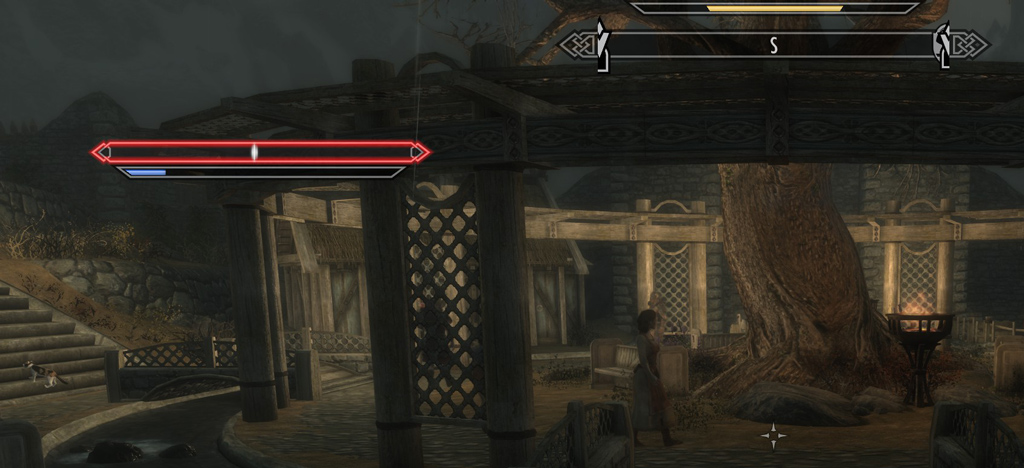
working Frostfall meters
hey, warmth is gone and MCM is a mess!
With SKSE64, Frostfall uses a different method to look up warmth and coverage values on armor. These SKSE methods depend on StorageUtil functions of PapyrusUtil, and without them, zero warmth. Installing PapyrusUtil SE to your game will get armor warmth working again with SKSE64. When SKSE64 updates with new version, also check PapyrusUtil SE for a new version.
Frostfall v3.4.1SE do not include files for SkyUI MCM (mod configuration menu). Without some extra work, profiles and hotkeys also fail. Since permissions restrict others from sharing assets as part of a fix (specifically the SkyUI SWF interface files), you’ll need to do the extra work on your own. Basically, you’ll want to grab the existing SkyUI interface files from the classic versions of Campfire and Frostfall and pack those into your mod manager so you may easily remove them once you have a proper update.
In short, you’ll be fixing this issue:
- zero armor warmth and coverage
and adding/resolving these features from classic Skyrim:
- meters
- MCM text and buttons
- SkyUI Add-on inventory warmth and coverage with proper text
- hotkeys and profile loading
No DIY - install packaged patch
Sthaagg shared an unofficial Frostfall patch created by following this guide. Install the packaged patch and read below on how it works if you like.
Requirements: Campfire v1.12.1 and Frostfall v3.4.1 installed (do not unpack BSA files). Naturally, have SKSE64 installed correctly.
- if you have any other Campfire or Frostfall patches for SKSE or SkyUI, remove them
- check your Data\Scripts folder for files prefixed with “_Camp” or “_Frost” and delete them
- install Sthaagg’s Unofficial Frostfall patch
- install latest version of PapyrusUtil SE and let overwrite old file (PapyrusUtil.dll) from Campfire – if using MO2, sort PapyrusUtil last
- test on new game (or start Frostfall for first time) - see Step 6 below about meters and SkyUI warnings
important: after each game update with new SKSE64 version, update to new version of PapyrusUtil SE.
DIY overview
I’ll go over each one of these steps in detail below. Keep in mind these instructions based on community sharing may be incomplete, and a proper update requires changes to the scripts and the SkyUI widget files.
Perform at your own risk, and expect no support from the authors.
- armor warmth fix and “Wearable Lanterns” error-message fix - install PapyrusUtil SE
- create a working folder to place your files
- extract interface files from classic Frostfall (and Wearable Lanterns) and place in your working folder
- zip working folder and add to your mod manager
- create an empty plugin, “SkyUI.esp” and activate
- install and test
- consider starting a new character
This isn’t particularly difficult, but may be confusing for modding beginners. Those with basic mod-author skills will have most of this figured out on their own. Before attempting steps 2-5, you should have some familiarity with game file structure. If you’re new to using xEdit or a BSA-file browser, no worries unless you’re easily intimidated. Read carefully, and we’ll keep it simple.
requirements
Your game’s Data\SKSE folder must have write permissions for mods to write data to Data\SKSE\Plugins folder. Some players recommend installing game to another drive or folder other than Steam’s default Program Files to make permissions easier, but this is not necessary if you know how to set write permissions.
- Campfire for SE v1.12.1 by Chesko (updated for SKSE64, SkyUI SE)
- Frostfall for SE v3.4.1 by Chesko
- Frostfall for classic
- PapyrusUtil SE (replace file that comes with Campfire 1.12.1)
- Skyrim Script Extender (SKSE)64
- SkyUI SE by schlangster and team
- BSA Browser by AlexxEG
- SSEedit by zilav
- 7-zip
optional
credits
These instructions are based on community sharing on Nexusmods.
- Khumak for tip on copying old interface files over
- TheMagician16 for advice
- Cabum’s instructions for Frostfall SkyUI workaround
- my extra details
- my fix for hotkey problem
- assistance from DarkDominion for proof reading and a correction to Step 5 option 1.
What’s the deal? (background)
What’s Skyrim Script Extender (SKSE)? A wrapper for Skyrim executable providing added script methods to access extra features. Campfire and Frostfall for Skyrim SE works great without SKSE64, but will use SKSE to support SkyUI and alternate warmth lookup method.
Before TES V: Skyrim Special Edition (SE) was released in October 2016, Chesko went to work updating several mods to support Xbox and PC without relying on SKSE. Since Chesko needed to continue maintaining multiple versions, the scripts were updated to include decisions based on existence of SKSE and SkyUI. Basically, Campfire and Frostfall for SE were (nearly) SKSE64-ready a year ago. One problem, though, some of the SKSE functions depend on a modder’s resource, PapyrusUtil, which needed to be rebuilt for 64-bit. Also, SkyUI includes changes for SE, notably the file name, which so happens scripts within Campfire and Frostfall look for the old file name.
SKSE64 has been available for alpha testing since late summer 2017, SkyUI SE since early autumn, and PapyrusUtil SE became available in late October 2016. In August 2016, Chesko replied to posts on reddit noting limited available time and shared intent to update Frostfall for SKSE64 some time after pre-release alpha SKSE64. That’s fair since the alpha release is intended for mod authors, not for regular play, and changes for bugs are likely.
Wait for a proper update or edit yourself.
How to get Frostfall v3.4.1 working with SKSE64 and SkyUI
I do not cover how to install mods or SKSE64. Proper game installation and load order management should be understood prior to attempting these steps, and basic understanding of game data file organization is assumed. Backup your save-game files.
Notes:
- not a true fix such that performing mid-game may cause incorrect performance or missing features (notably meters) due to stored script data in save
- best performed on new character or before starting Frostfall for the first time
Perform at your own risk. This workaround is unsupported so please do not ask Chesko for support.
1. armor warmth and more (also for Wearable Lanterns)
Install PapyrusUtil SE and maintain lasted version for latest version of SKSE64. This will also solve that annoying message from “Wearable Lanterns” about SKSE plugins folder. Start Frostfall for the first time to get correct armor warmth working as intended. When starting Frostfall it takes time to build the armor table, so let Frostfall finish before checking. You’ll find the table file in Data\SKSE\Plugins\FrostfallData\armor_default_values.json.
update: If you choose to stop here at this step then avoid using Frostfall MCM and use Power spell, Options: Frostfall, instead. There have been reports of exposure level or wetness becomming stuck and that restarting Frostfall and performing the remaining steps solves the issue. I suspect the issue, but I haven’t confirmed it. Be aware.
Important: if you’ve been playing with zero warmth in Frostfall your existing save may have bad data. You’ll know there’s a problem if the armors you’ve seen all have default values (110 warmth for body).
2. create a working folder to place your files
Creating a working folder to place your files. I called mine, FrostfallSkyUI.
3. extract interface files from classic Frostfall (and Wearable Lanterns)
Download and unzip installation archives for Campfire, Frostfall, and optionally Wearable Lanterns for classic Skyrim. If you have these installed for classic 32-bit Skyrim, you’ll have the BSA files available in your game’s Data folder, and then you only need to unzip Frostfall installation archive in order to get the SkyUI Add-on files.
Notes
Ultra-wide / 21:9 users: If you’re using SkyUI 21:9 ratio then you may choose to skip copying files from “SkyUI51AddOn” since Frostfall 3.4 doesn’t support 21:9 ratio. Some players have edited and shared the interface file for 21:9.
Update: This SkyUI Add-On used with SkyUI SE will add stress to your barter and crafting menus which may result in game crash (CTD) or stutter if bartering or crafting too fast. It should work fine at normal gameplay speed. The level of resulting stress depends on your other mods. If you experience stutter or CTD, craft slower. You may also try excluding the bartermenu.swf and craftingmenu.swf files. Thanks to those posting in the Frostfall SE forum bringing to this to our attention.
A. From the downloaded Frostfall zip-archive, navigate to “SkyUI51AddOn” folder and copy its contents (interface and SKSE folders) to your working folder (one you made in step 2). Instead you may add SkyUI5AddOn zip-file to your mod manager and install it to your Skyrim SE game.
B. Start BSA Browser and open Frostfall.bsa. On left pane, expand Frostfall and select interface. In right pane, select all files, right-click, and select Extract Folders. Choose your working folder. Double-check that your working folder now has the same file-and-folder structure as in the BSA Browser view. Do the same for Campfire and Wearable Lanterns.
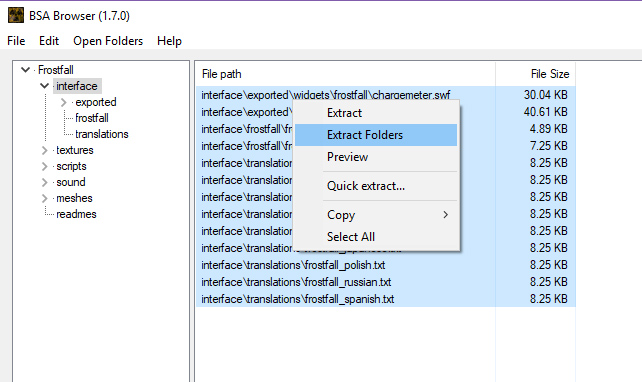
In your working folder you should now have two top-level folders:
- Interface
- readmes (optional)
- SKSE
The contents should match the folder and file structure as did inside the BSA-file. If you do not have sub-folders within interface, try extracting files again one folder at a time if that’s easier.
C. In your Interface\translations\ folder rename the skyui file for your language (skyui_english.txt to skyui_se_english.txt).
4. zip working folder and add to your mod manager
(Updated:) If you choose step #5 - option 1, you may want to add more files to working folder before adding to your mod manager. You may also pack step #5 files into another zip-file.
Compress the contents of your working folder using Winzip or 7-zip, naming it same as your working folder or something that will make sense to you when viewed in your manager. In your mod manager, select the option that allows you to add from an existing file (in NMM, click the green plus-sign button).
Adding to your mod manager will make it easier to remove later since these will be installed as loose files.
5. SkyUI SE support (updated)
Choose option 1 or option 2. The second option involves a trick by adding a fake plugin to get Campfire and Frostfall to find SkyUI SE, and the first option will get SkyUI SE and SKSE64 working by using updated scripts from the author, Chesko, found on GitHub.
The issue is that original scripts found in Campfire v1.11 and Frostfall 3.4 specifically search your activated plug-ins for “SkyUI.esp” to flag that SkyUI is present and perform SkyUI functionality. However, in Skyrim SE, the name has changed to SkyUI_SE.esp. Updated Campfire and Frostfall scripts (official update or pre-release from GitHub) support both classic and SE by checking for existence of “SkyUI.esp” OR “SkyUI_SE.esp” plug-ins.
5-option 1: get updated scripts from Chesko (recommended)
Update (April 2018): Chesko updated his GitHub with scripts to support SKSE64 and SkyUI SE. Instead of using a fake empty plugin (option 2), you may download the updated scripts. To use these scripts add them to your working folder for step 4 (or zip these and add to your mod manager seperately). If you do this there is no need for the empty SkyUI.esp as Campfire and Frostfall will find SkyUI SE. Like the rest of your workaround pack remember to remove these loose scripts after official update.
Download from Chesko’s GitHub for Campfire (select “Clone or download” then “Download ZIP”) and extract only these files to place in your working folder for step #4 in \Scripts:
- _Frost_Compatibility.pex
- _Frost_Main.pex
- _Frost_SKSETypesDelegate.pex
- _Frost_SkyUIConfigPanelScript.pex
Only place these files. They go in \Scripts folder (so they end up in your game’s folder \Data\Scripts\ when installed). Chesko’s GitHub contents inlude development files that will cause Campfire and Frostfall to misbehave, so be sure to copy only these files to your working folder.
If you use these updated scripts then skip to step #6.
5-option 2: create an empty plugin, “SkyUI.esp” and activate (Updated)
Update: I recommend doing option 1 instead. Leaving this here for the curious.
The scripts included with Campfire v1.11 and Frostfall v3.4 check for the existence of “SkyUI.esp” to enable SkyUI features including UI text, profile loading (without multiple profile management), and hotkeys. Creating an empty plugin tricks Campfire and Frostfall. Do not rename SkyUI_SE.esp! Empty plugins may be safely removed mid-game, so after the official update you may destroy this empty plugin. This trick fails to support multiple profile management due to scripts also checking an additional requirement: the SkyUI version number. Since this plug-in is empty, it does not include a version number.
If you have Creation Kit (CK), create the empty file using CK. Otherwise…
Start SSEedit and only check Skyrim.esm.
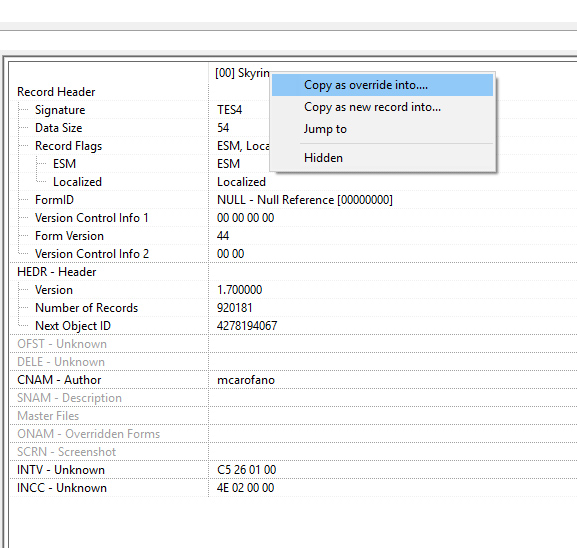
- once finished loading, expand Skyrim.esm and select File Header.
- In right pane, right-click the top header and select copy as override into… Check the box for new file and click OK
- name the file, SkyUI
- click Yes
- ignore the warning / cancel out
- exit and save
You now have an empty plugin, SkyUI.esp. Launch SSEedit again to verify SkyUI.esp contains only a header properly formatted.
6. install and test
Review your load order: Frostfall and SkyUI_SE should load early (high). Your fake SkyUI may go anywhere. Using your mod manager, install your interface updates(s).
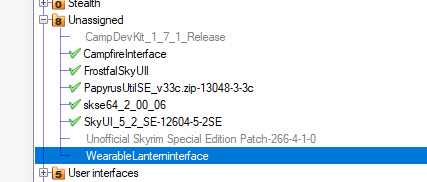
my interface updates in NMM to easily add or remove
Start the game using the SKSE64 loader and load a character (preferably un-modded save). Check to see if your armor has warmth and that MCM Frostfall and Campfire appear normal. When starting up Frostfall, it may take several minutes (depending on how many supported armor mods you have) before Frostfall finishes building the armor table and saves it to your SKSE plugins FrostfallData folder.
Wait until Frostfall says it’s done and wait a bit more before checking your armor warmth.
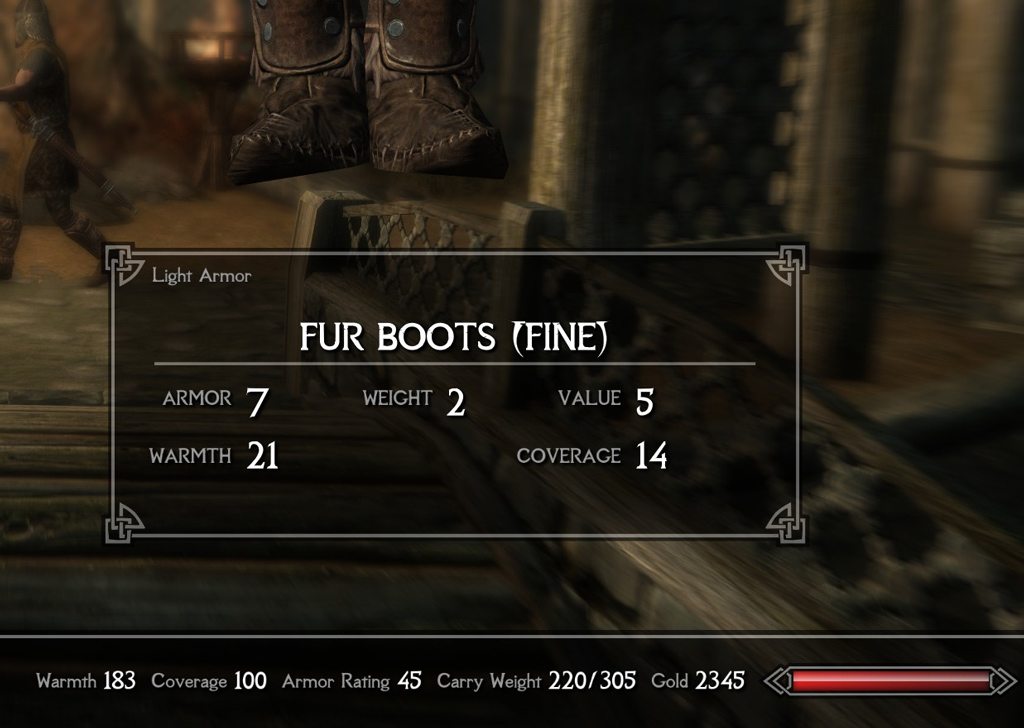
To test meters, use MCM option to set always show. If meters not showing, or piled on top of each other, then try switching corner position preset. Note, that on an existing character having Frostfall prior to SKSE64 the meters may refuse to show due to scripts set in the save-game. Best to test on a new character or un-modified character.
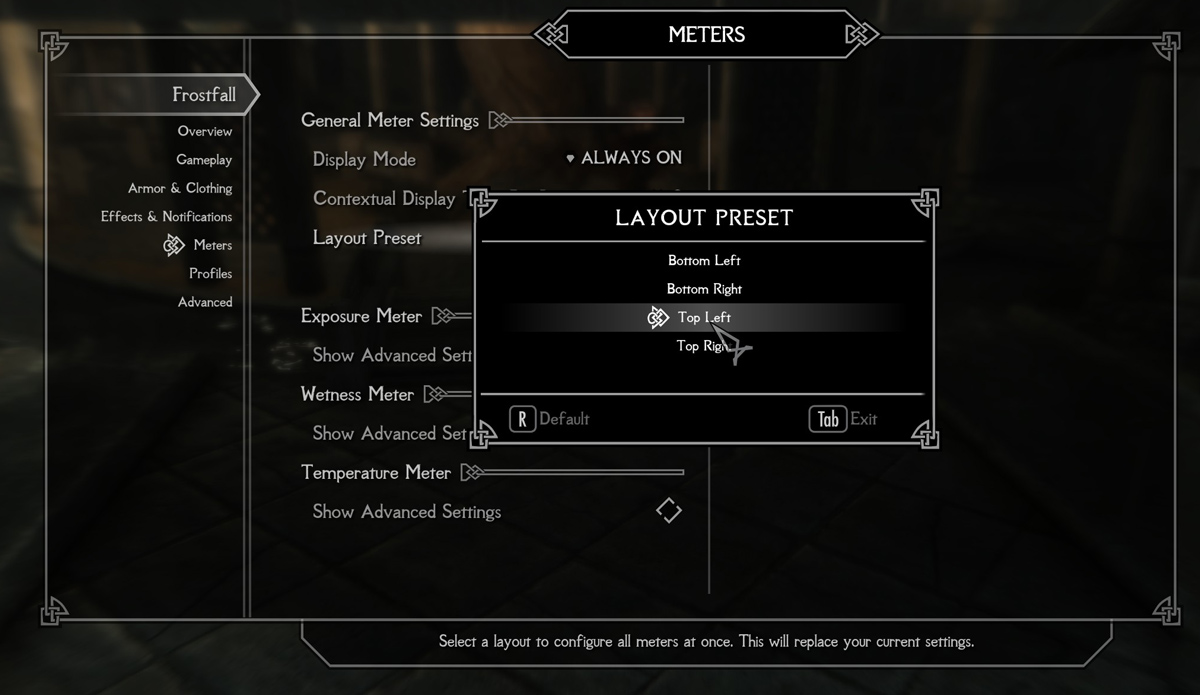
SkyUI complains about old file versions. In SkyUI MCM, disable error warnings as shown in screen capture.
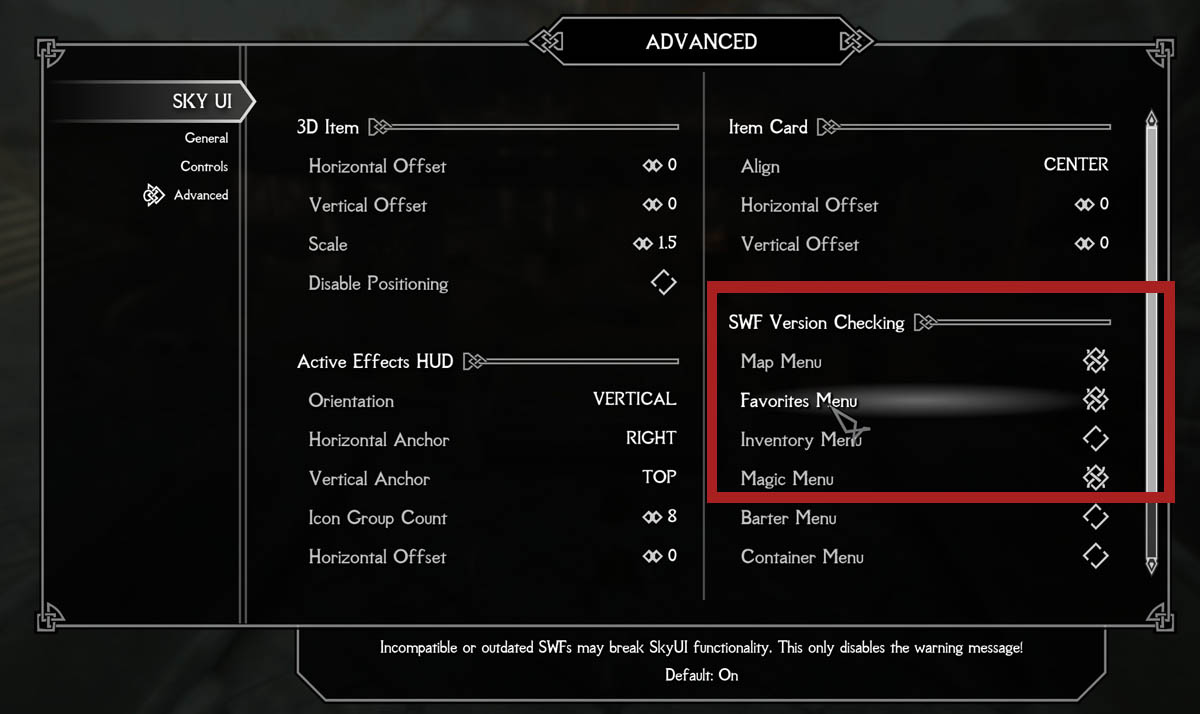
Try out a hotkey even if you don’t use them by setting one, save new game, and re-load that save. This will let you know if the fakery works and that your profile settings will successfully load in the future. If after a load the hotkey resets then perhaps you didn’t activate the empty SkyUI plugin.
7. consider starting a new character if not enabling Frostfall for first time
There is no upgrade path here, so this workaround applied to an existing save may result in missing features or problems may become apparent later. If you’re adding Frostfall for the first time then you’re okay. Otherwise for best results start a new character or load an un-modded save.
warnings
If you accidentally load game without using the SKSE64 launcher then exit the game without saving. Performing this workaround may be incomplete and should be considered risky. Expect no support from original mod authors.
For distribution limitations, see Frostfall permissions.
Sharing Frostfall edits of original SkyUI Flash files may require additional permissions from SkyUI.
troubleshooting
- warning message about old SkyUI file versions: toggle warning off in SkyUI MCM (#6)
- bad text for warmth and coverage in armor crafting and inventory menus - missing empty SkyUI.esp (#5) or misplaced files from SkyUI51AddOn folder (#3)
- no visible armor details in crafting and inventory - if using 21:9 aspect ratio then you may want to remove the SkyUIAddon files: craftingmenu.swf, inventorymenu.swf, containermenu.swf
- no meters showing! - test on new character then review #3 and see #6 about placement
- hotkey must be reconfigured on load - see #5
- all armors have same warmth (defaults)! After Frostfall starts make sure to wait long enough (#6)
- exposure level or wetness becomes stuck - if stopped after step #1 then restart Frostfall and consider performing the remaining steps
- Campfire error message about unsupported Frostfall version!! (like this on imgur.com/Bd5nRIv) - bad SKSE64 installation or prior installation mistakes; also see #7
-
CTD during barter or crafting - expected stress; craft and barter slower or try removing the bartermenu.swf and craftingmenu.swf files see notes in #3
- Wearable Lanterns start error about SKSE folder: Did you remember PapyrusUtil SE? step #1 Also, your SKSE folder must have write access
contact
You may find me on Nexusmods as Dracotorre or email same handle at Gmail.
Article #10 in a 10-part series.
- 1 - Skyrim Special Edition Released
- 2 - Convert Old Skyrim Mods for SE
- 3 - How to Disable Random Dragons in Skyrim
- 4 - Convert Black Sacrament Armor to SE Step-by-Step
- 5 - How to Update Meshes for Skyrim SE
- 6 - Werewolf Meter Papyrus Script Overview
- 7 - Skyrim SE - XPMSSE: Modify Weapon Positions
- 8 - Show Your Tail With Campfire Cloak In Skyrim
- 9 - Skyrim Frostfall and Survival Armor Edit for Warmth
- 10 - this article
Skyrim Special Edition and The Elder Scrolls are trademarks of Bethesda Softworks LLC. All other trademarks belong to their respective owners.